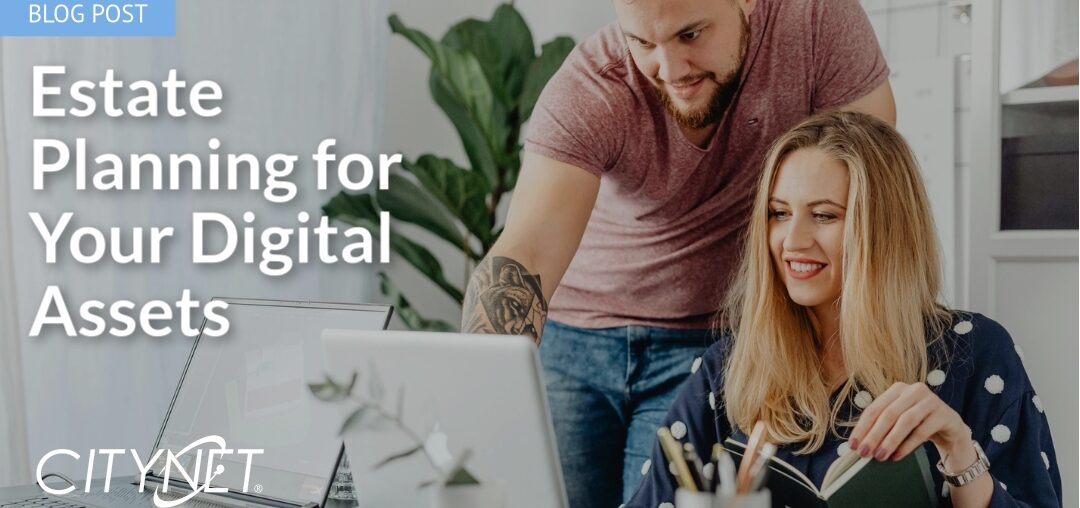Computers, phones, watches, tablets … mobile technology is both a convenience and a risk of your personal details in the hands of others. We keep things like “Find My iPhone” and passcodes in place to help protect them. But, is your biggest (literally) source of traveling information secure?
Older cars with analog radios and crank windows may not have to worry about the digital security of their cars. If your vehicle has features like Bluetooth pairing, contact syncing, garage remotes, and built-in WiFi, it now holds a surprising amount of personal data.
Just like your phone or smart home, your rig needs basic digital protection to keep your info secure. CITYNET has outlined digital security tips to keep your modern cars safe.
Connect Only to Trusted Networks
Some cars support WiFi connections for streaming updates, apps, or navigation. If your car supports WiFi connectivity, avoid connecting it to unsecured public networks (e.g., at service centers or parking garages). If needed, use a secure mobile hotspot or your home’s private, encrypted WiFi network powered by CITYNET.
Keep Your Car’s Software Updated
Like cell phone and computer manufacturers, automakers push out updates to improve performance and patch security vulnerabilities. Some cars update automatically, while others require a manual USB update or a dealer visit. Check your owner’s manual or companion app for instructions on how to update your car’s software.
Cellular-Connected Cars
Cars with built-in cellular connections (for remote start, tracking, or diagnostics) can be a backdoor into your personal information. If your car has hotspot capabilities, protect that network like you would your home internet connection with a strong password.
Secure Your Companion Apps
Many carmakers offer apps to start your car, unlock it remotely, or check location and diagnostics. When setting up accounts for these apps, use strong passwords, two-factor authentication, and biometric login when available. Don’t reuse passwords across your car app and email or banking. Be careful about sharing access with family, housemates, or third-party services (e.g., rideshare or delivery apps).
Monitor for Suspicious Activity
Cars can be tracked, unlocked, or even started remotely if compromised.
Monitor connected car apps for things like unfamiliar login locations, changes to settings, or alerts for unlocks or starts at unexpected times. Consider changing your passwords if something feels off.
Limit What Your Infotainment System Stores
Even if your car doesn’t have full app integration, your Bluetooth-connected systems may store personal information:
- Your contacts, recent calls, or text message previews
- Saved addresses like “Home,” “Work,” or frequent destinations
- Garage door codes via HomeLink or similar integrations
- Media playlists or streaming logins
Make sure you keep all of that information secure by clearing navigation and call history regularly. Never label an address as “Home,” and instead use a nickname. If your garage door is linked, check that it is PIN-protected. Avoid syncing full contact lists unless necessary.
Use Valet or Privacy Modes
If your car offers Valet Mode or Privacy Mode, use it when lending your car to others. These modes can limit access to personal data, navigation history, and system settings. Some also disable access to the trunk, glove box, or restrict speed and distance tracking.
Don’t Leave Devices Plugged In
USB ports in modern cars can be used to access your phone or stored data. Avoid leaving flash drives or phones connected when parked, especially in public places.
Be Wary of Third-Party Apps or Accessories
Aftermarket tools that plug into your OBD-II port (like insurance trackers or car monitors) can open up new security risks. Only install accessories or apps from trusted sources and review privacy policies carefully.
Unpair and Wipe Your Data Before Selling or Trading In
When you’re listing your car for sale, one of the first steps you should take is wiping any of your personal data before you begin letting others test drive it. You never know what someone may poke around in while they have access.
Log out of connected services like built-in streaming or app accounts and manufacturer apps (FordPass, myChevrolet, Tesla, etc.). Clear your navigation history and garage door access. Disconnect Bluetooth pairings and home WiFi networks.
Perform a full factory reset if available and unlink the vehicle from your mobile app/account. Delete remote key access if you’ve shared the car with family, rideshare, or third parties.
Secure Your Car’s Digital Footprint with a Secure Connection
Vehicles are now part of your larger connected lifestyle, just like smart home devices, phones, and computers. By managing your car’s digital footprint and pairing it with a secure, fiber-powered connection at home from CITYNET, you create a seamless, safer online experience for every device you own.