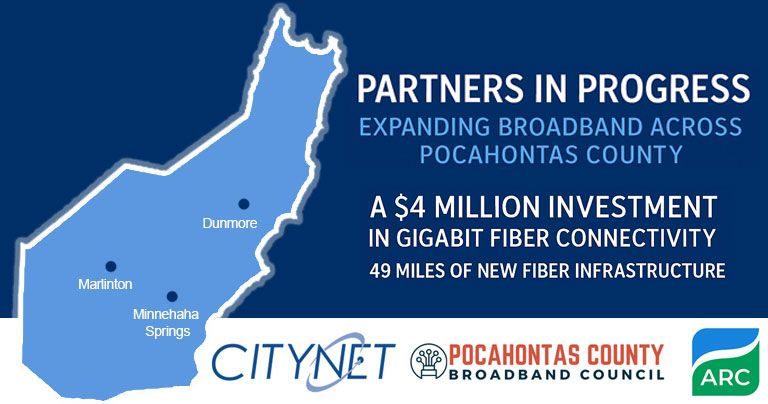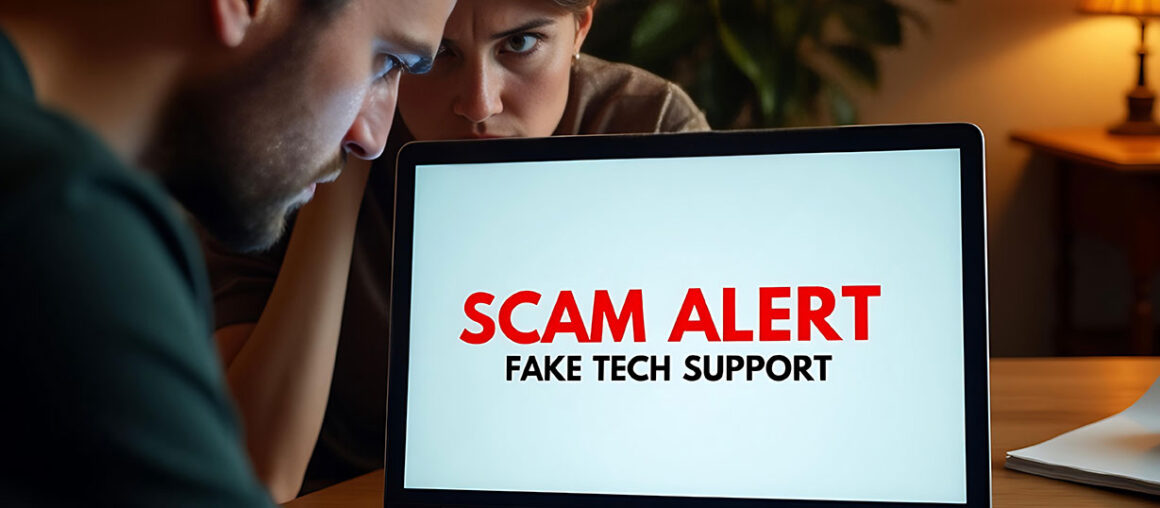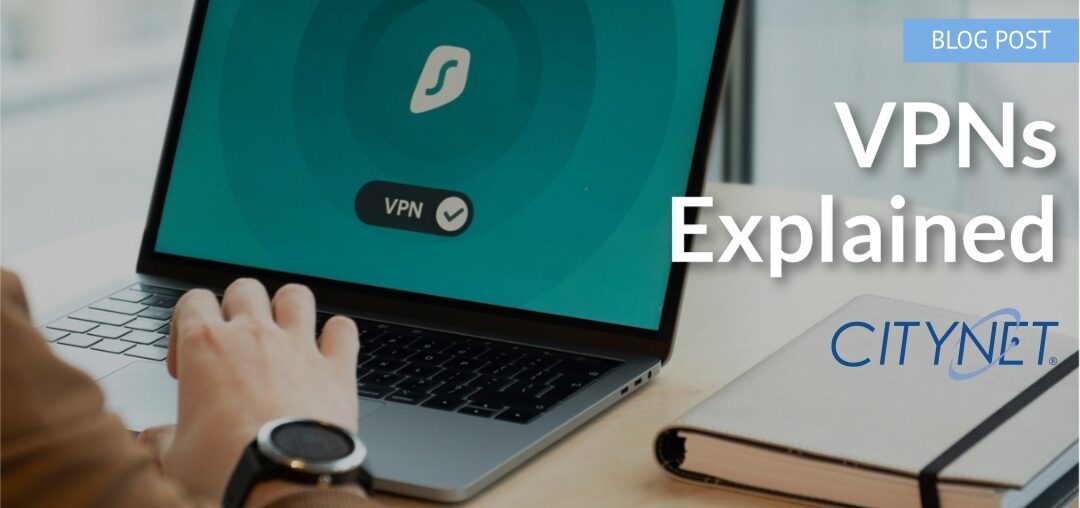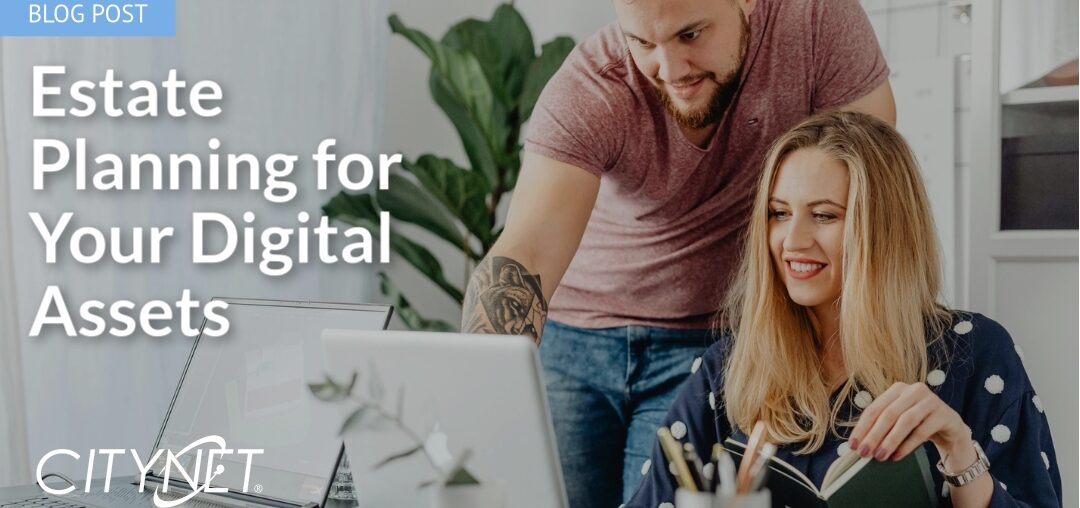Marlinton, WV — November 4, 2025 — Citynet is proud to join the Pocahontas County Broadband Council, the Pocahontas County Commission, and the Appalachian Regional Commission (ARC) in celebrating the launch of the ARC Broadband Project—a transformative initiative to expand high-speed fiber broadband across Pocahontas County.
A public celebration will be held Wednesday, November 12, 2025, at 10:45 a.m. at the Pocahontas County High School Auditorium. The event marks the official start of construction for the ARC Broadband Project, which will deliver gigabit-speed fiber internet to homes, farms, and businesses from Marlinton to Minnehaha Springs and north to Dunmore.
“This fiber project will put our county on the same playing field as our urban neighbors, providing high-quality, reliable, and affordable broadband service in the hands of our residents, students, and businesses,” said Mike Holstine, founding member of the Pocahontas County Broadband Council and a member of the West Virginia State Broadband Enhancement Council. “Access to education, business, telemedicine, and online governmental services is essential to our modern lives, and this infrastructure is critical to our success. We look forward to a long and prosperous partnership with everyone involved in making this dream a reality.”
During the celebration, attendees will hear from members of the Broadband Council, broadband partners, and elected officials about the project’s role in supporting economic growth and community development. Speakers will highlight the collaborative efforts behind the ARC project and the career opportunities broadband infrastructure brings to rural communities.
As the project’s Internet Service Provider (ISP), Citynet will also be on-site to share information with residents and businesses along the new fiber route, including details on how to sign up for service once construction is complete.
In 2022, the Appalachian Regional Commission (ARC) awarded $2.8 million in POWER funds to the Pocahontas County Commission to expand broadband service throughout central and northern Pocahontas County. The Commission, Citynet, and the State of West Virginia contributed an additional $1.083 million in matching funds, bringing the total project investment to nearly $4 million. This funding will support the deployment of approximately 49 miles of gigabit-capable, last-mile fiber infrastructure, connecting more West Virginians to the reliable broadband service they deserve.
Attendance at the event will include local leaders, broadband partners, and Pocahontas County High School seniors, who have been invited by school administrators to take part in the celebration. Following the program, ProStart culinary students will provide light refreshments.
“We are honored to partner with Pocahontas County and the Appalachian Regional Commission to bring world-class connectivity to one of West Virginia’s most beautiful regions,” said Jim Martin, CEO of Citynet. “Projects like this reflect Citynet’s long-standing commitment to close the digital divide and empower rural communities through reliable broadband and local support. We’re proud to continue investing in West Virginia’s future, one community at a time.”
About Citynet
Citynet is a 100% West Virginia–owned and operated technology company providing fiber internet, business communications, managed IT, and cybersecurity services to communities and businesses across the state. Headquartered in Bridgeport, WV, Citynet is dedicated to delivering the highest levels of service, reliability, and innovation while supporting local economies and workforce growth.